Td5 Map Editor Help
Menu
Td5 Map Editor menu page
Main menu contains the following items:
File menu
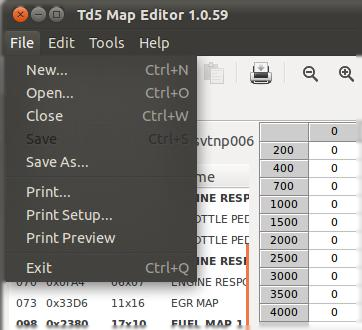
New...
Open...
Close
Save
SaveAs...
Print...
Print Setup...
Print Preview
Exit
New...
This command creates a new project through 2-steps wizard.
The first page let you choose the vehicle:
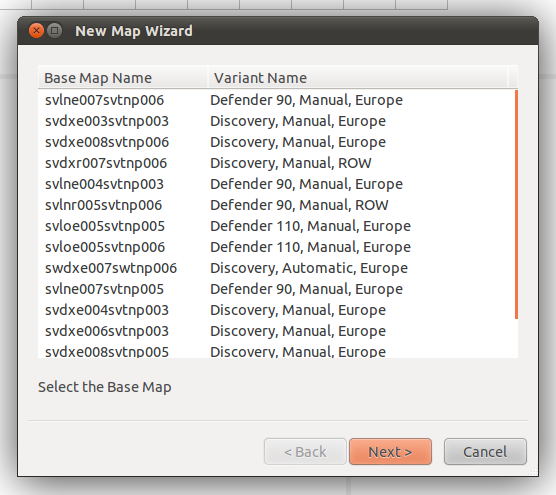
The second page let you make preset tuning over the base-map:
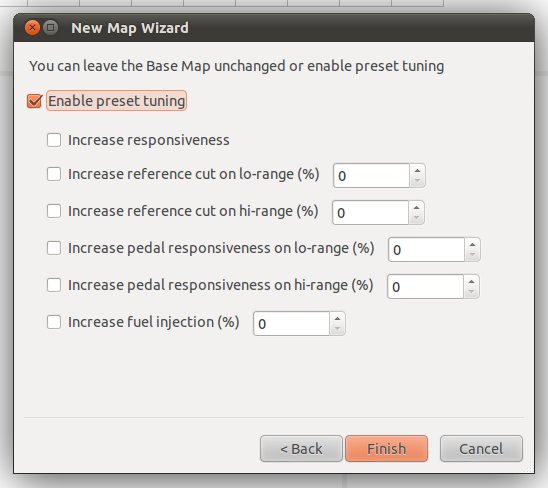
Keyboard shortcut: CTRL+N
Toolbar button: 

Open...
This command opens a new '.map' file.
Keyboard shortcut: CTRL+O
Toolbar button: 

Close
This command closes the active project and if it has been modified asks for saving.
Keyboard shortcut: CTRL+W
Toolbar button: NONE
Save
This command saves the active project.
Keyboard shortcut: CTRL+S
Toolbar button: 

Save As...
This command saves the active project letting you choose another name.
Keyboard shortcut: NONE
Toolbar button: NONE
Print... [NOT IMPLEMENTED YET]
This command opens the printing page letting you print the current table with all info.
Keyboard shortcut: NONE
Toolbar button: 

Print Setup... [NOT IMPLEMENTED YET]
This command opens the printing setup dialog.
Keyboard shortcut: NONE
Toolbar button: NONE
Print Preview [NOT IMPLEMENTED YET]
This command opens the print preview dialog.
Keyboard shortcut: NONE
Toolbar button: NONE
Exit
This command closes the program. If some files has been modified asks for saving.
Keyboard shortcut: CTRL+X
Toolbar button: NONE
Edit menu
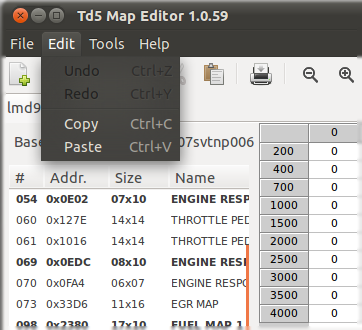
Undo [NOT IMPLEMENTED YET]
This command cancels the last operation.
Keyboard shortcut: CTRL+Z
Toolbar button: NONE
Redo [NOT IMPLEMENTED YET]
This command repeats the last operation.
Keyboard shortcut: CTRL+Y
Toolbar button: NONE
Copy
This command copies to the clipboard the selection.
Keyboard shortcut: CTRL+C
Toolbar button: 

Paste
This command pastes data from the clipboard inside the selection.
Keyboard shortcut: CTRL+V
Toolbar button: 

Tools menu
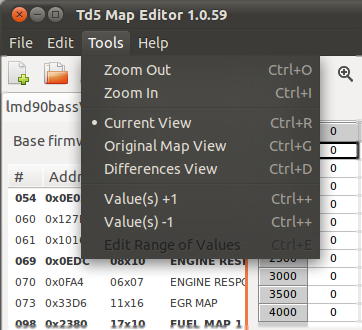
Zoom Out
Zoom In
Current View
Original Map View
Diferences View
Value(s) +1
Value(s) -1
Edit Range Of Values
Zoom Out
This command increments the zoom level of the 3D graphs.
Keyboard shortcut: CTRL+O
Toolbar button: 

Zoom In
This command decrements the zoom level of the 3D graphs. The minimum level allowed is 100%.
Keyboard shortcutoolssubonet: CTRL+I
Toolbar button: 

Current View
This commands switches the table view to Current. The values showed are the ones that will be saved.
Keyboard shortcut: CTRL+R
Toolbar button: 

Original Map View
This commands switches the table view to Original Map. The values showed are the ones of the base-map.
Keyboard shortcut: CTRL+G
Toolbar button: 

Differences View
This commands switches the table view to Diffeences. The values showed are the difference from those of the base-map and the actual values.
Keyboard shortcut: CTRL+D
Toolbar button: 

Value(s) +1
This commands adds 1 to the selected value(s).
Keyboard shortcut: CTRL+'+'
Toolbar button: 

Value(s) -1
This commands subtracts 1 to the selected value(s).
Keyboard shortcut: CTRL+'-'
Toolbar button: 

Edit Range Of Values
This commands opens the Edit range dialog which allow you to modify many values at the same time applying simultaneusly a sum and a 'plane' transformation.
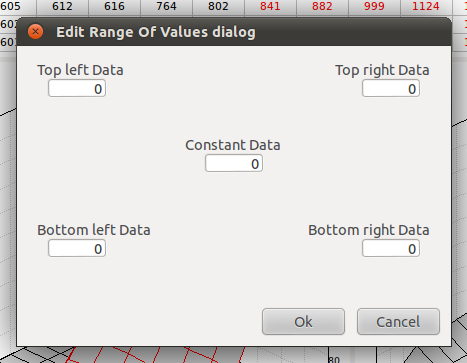
The fields are the four edges allow you to fix the values to add at the edges of the plane, the inner value are interpolated. The field in the middle is a value that is added to the whole the selection. Values can also be negative, in that case they are subtracted.
Keyboard shortcut: CTRL+E
Toolbar button: 
